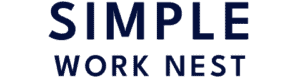This post contains affiliate links.
If you’ve ever built a computer or looked inside a desktop case, you might have questioned whether the arrangement of cables affects the computer’s temperature. This common query is crucial for computer maintenance and today I am going to shed light on this often-overlooked aspect.
Cable management can affect your computer’s temperature. Properly organized cables improve airflow within the case, allowing for more efficient cooling. Conversely, poorly managed cables can restrict airflow, leading to higher temperatures and potentially impacting performance.
But there’s more to the story. In the following sections, we’ll explore cable management strategies, its potential effects on airflow, and situations where it might make a difference. Keep reading to understand how bad cable management could affect your computer’s temperature.
How Poor Cable Management Affects Computer’s Temperature

Many computer users may not realize that cable management isn’t just about aesthetics. Poor cable management in a computer can significantly impact its temperature, leading to a range of issues that affect performance and longevity.
Imagine your computer as a living organism. It needs air to stay cool, just like you. This air is pulled in by fans and then circulated throughout the case, cooling down the components like the CPU and GPU.
When cables are poorly managed, they can act as physical barriers, obstructing the flow of air and preventing the heat from dissipating. This trapped heat can lead to:
- Increased CPU and GPU temperature: When your computer gets too hot, it has to reduce its performance to prevent overheating. This can result in your computer running slower, games lagging, and applications taking longer to respond.
- Increased fan noise: As your computer tries to cool down, the fans will spin faster, making more noise. This can be distracting and annoying.
- Reduced lifespan of components: Constant exposure to excessive heat can damage your computer’s components and shorten their lifespan.
An experiment by Linus Tech Tips demonstrated that a poorly managed case can have a temperature difference of up to 15 degrees Celsius compared to a well-managed one.
Industry experts and computer enthusiasts often emphasize the importance of proper cable management.
“Cables are like arteries in your computer,” says renowned PC builder Paul’s Hardware. “If they’re clogged up, your system can’t breathe and will overheat.”
“Good cable management is not just about aesthetics,” adds tech reviewer Steve Burke. “It’s essential for maintaining optimal performance and preventing hardware problems.”
Other Considerations
While the impact of poor cable management is undeniable, the severity of the consequences will depend on a few factors, such as:
- Case size: Smaller cases have less room for airflow, making them more susceptible to the effects of poor cable management.
- Component heat output: High-performance CPUs and GPUs generate more heat, meaning they require better airflow and make cable management even more critical.
- Fan configuration: A well-configured fan setup can help mitigate the effects of poor cable management to some extent.
Best Practices for Cable Management
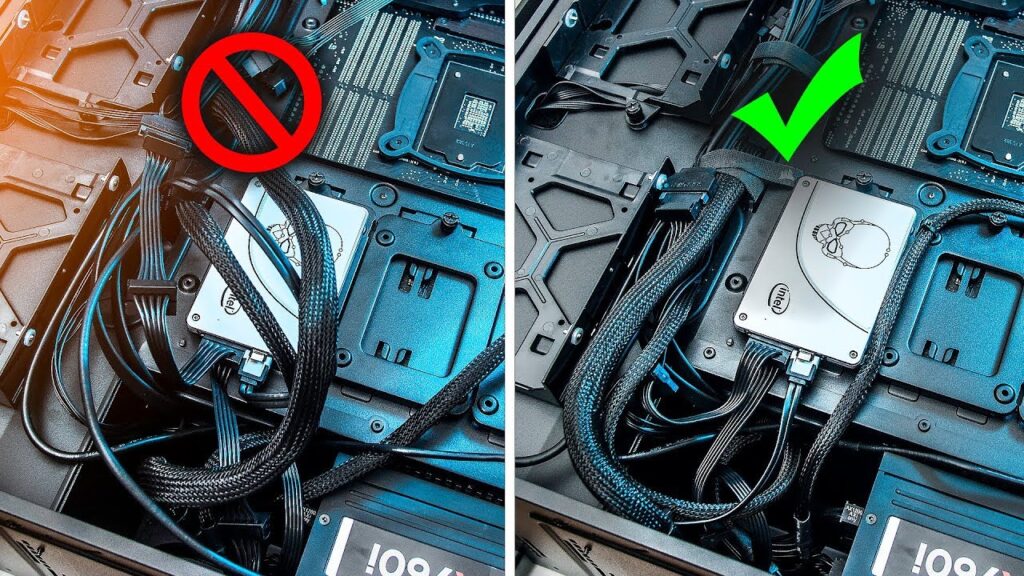
Maintaining proper cable management within your computer case is crucial for optimal performance, improved airflow, and a longer lifespan for your hardware. Implement these best practices to ensure your PC runs smoothly and looks sharp.
1. Start with a Plan
Before diving into cable management, it’s crucial to assess your components. Look at the number and types of cables you’ll be working with and plan their routes.
This step is about visualizing the layout inside your PC case. Think about where each cable will go and how it can be routed to minimize obstruction and maximize airflow. A well-thought-out plan at this stage can save you a lot of hassle later on.
2. Use the Right Tools
Effective cable management requires the right tools. Cable ties, such as Velcro or zip ties, are absolute necessary for keeping cables bundled and out of the way.
Cable sleeves are also a great option, as they can bundle several cables into one neat package, reducing clutter.
Additionally, cable clips and clamps can be used to secure cables along the case’s edges or the backside, keeping them organized and preventing them from dangling or obstructing components.
3. Route Cables Efficiently
To route cables well, make sure they don’t block the air inside your computer or get tangled with other parts. A good place to put cables is behind the big board (the motherboard) in your computer, where there’s usually space for them.
It’s really important to keep cables away from fans and places where air comes in and out. This stops your computer from getting too hot. Also, be careful about parts that move, like fans or hard drives. Keep cables clear of these areas to prevent damage.
4. Make Use of Available Resources
Modern computer cases often come equipped with features designed to aid in cable management. Take advantage of these resources to further optimize your setup.
Many cases incorporate pre-designed holes specifically for cable routing. Utilize these channels to guide cables through the motherboard tray and compartments, keeping them organized and out of sight.
The Consequences of Neglecting Cable Management
Ignoring cable management in your computer can have serious consequences, both for performance and even its lifespan. Here’s what can happen when you let your cables run wild:
1. Overheating
When you don’t manage your cables, they can block the paths where air moves inside your computer. This blockage can cause your computer to overheat because the hot air can’t escape and cool air can’t get in. Overheating is bad for your computer; it can make it run slower and even damage the parts inside.
2. Reduced Performance
A hot computer is a slow computer. When the parts inside your computer get too warm, they can’t work as fast as they should. This means that your games might lag, or your programs might take longer to run. It’s like trying to run a race on a really hot day – you just can’t go as fast.
3. Shorter Lifespan of Components
Just like how running a car too hot can wear it out faster, the same goes for your computer. If the parts inside get too hot too often, they start to wear out and might break. This means you might have to replace parts of your computer sooner, which can cost a lot of money.
4. Difficulty in Maintenance and Upgrades
If your cables are all over the place, it’s really hard to work inside your computer. Say you want to add something new or fix a problem – it’s going to be tough if you have to fight through a jungle of cables. It takes more time and can be really frustrating.
5. Safety Hazards
Cables that aren’t managed well can get caught in moving parts like fans. This can be dangerous because it might cause a short circuit or damage parts of your computer. It’s a bit like getting your shoelace caught in a bike chain – it can cause a sudden stop and a lot of damage.
Aesthetics
Let’s not forget how your computer looks. A bunch of messy cables doesn’t look good, especially if your computer case has a window and you can see inside. A neat and tidy setup not only works better but also looks better. It’s something you can be proud of and show off to your friends.
Recommended Tools and Accessories for Cable Management

Managing cables in your computer setup can be made much easier with the right tools and accessories. Here’s a list of recommended items:
Essential Tools
- Zip ties: These are the workhorses of cable management, offering a simple and versatile way to bundle cables together. Choose different sizes and colors to suit your needs.
- Velcro straps: Reusable and adjustable, Velcro straps offer a flexible alternative to zip ties. They’re great for bundling larger cables or for situations where you may need to rearrange your setup frequently.
- Cable combs: These clever tools help organize individual cables within a bundle, preventing them from tangling and creating a clean, professional look.
- Cable ties: These are similar to zip ties but offer a more permanent solution. Use them to secure cables in specific locations within your case.
- Scissors and wire cutters: These are essential for cutting zip ties, cable ties, and other materials to the desired length .
Advanced Accessories
- Cable channels and clips: These mountable channels and clips guide cables along specific paths within your case, further enhancing neatness and organization.
- Cable sleeving: This decorative sleeving can hide cables and enhance the aesthetics of your build. Choose from various colors and materials to suit your style.
- Cable management bars: These horizontal bars mount inside your case and provide additional space to organize and route cables.
- Label maker: Label important cables for easier troubleshooting and future upgrades. This is especially helpful for complex setups with numerous cables.
- Modular power supply: If you’re building a new PC, consider a modular PSU. These PSUs allow you to detach unused cables, reducing clutter within your case.
Common Mistakes to Avoid in Cable Management
While good cable management can significantly improve your computer’s performance and lifespan, it’s easy to make mistakes along the way. Here are some common pitfalls to avoid:
Mistake 1: Ignoring Cable Length
Using cables that are too long can make a big mess and block the air inside your computer. But if you don’t leave enough extra cable, it can pull too hard on the connections and damage them.
Mistake 2: Forgetting Bundling and Strapping
Leaving cables loose can cause tangles and block airflow in your computer, making it hard to fix problems. Tying cables too tightly or unevenly can also create issues.
Mistake 3: Neglecting Available Resources
Pre-designed cable management features like holes and grommets can significantly improve aesthetics and routing. Utilizing pre-attached cable ties on components and labeling important cables are also helpful.
Mistake 4: Overlooking Airflow
Putting cables in front of fan, using too many cable ties or covers, and not cleaning dust can block air in your computer and lead to overheating.
Mistake 5: Focusing Solely on Aesthetics
While a clean look is desirable, it shouldn’t compromise functionality. Cables that are too tight can be dangerous and might start a fire. Also, making cable organizing too complicated can make things harder than they need to be.
Before You Go…
As you’ve learned about the importance of proper cable management in your computer, don’t forget that the same principles apply to your entire home office setup.
I invite you to check out my previous article. You’ll find practical solutions and clever ideas to keep your workspace organized and clutter-free.